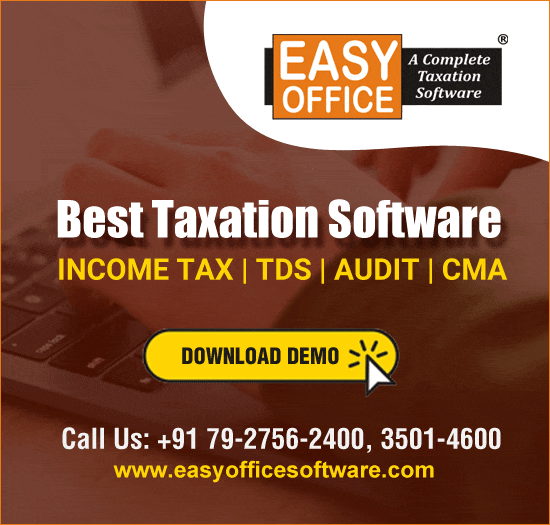W.e.f. 01.10.2011 vide Notification No. 43/2011 – Service Tax, dated 25.08.2011 E-filing of Service Tax Returns (ST-3) made mandatory for all Assessees. Here are the steps for e-filing of service tax return.
Steps for E-Filing of Service Tax Return:
1. Click: http://www.aces.gov.in/STASE/switch.do?prefix=/ui/jsp/common&page=/loginpage.do
2. After login as assessee go to –> RET –> Fill ST-3 –> Fill
a. After filling all the details click on “SAVE” button in the last page. A “confirmation view” screen will display the return in its entirety. Must verify for the correctness of details entered. Once it is confirmed that the entered details are correct, click on “SUBMIT” button.
b. In case any modification is required, click on “MODIFY” button. The first entry screen will be displayed. Modification can be carried out in all fields. If it is desired that the details are to be entered afresh click on “CANCEL” button.
c. After submitting return an acknowledgement with a number in the format “registration number_Type of return_Month and Year of the return” will be shown. This number becomes a reference number (Source Document number) for subsequent correspondences with the department in respect of the return.
Steps for filing Return through offline utility and then upload file to ACES application:
1. Fill up the Return data (USING EXCEL DOWNLOADABLE UTILITY)
2. Validating Sheets: Click on the ”Validate this sheet” button to ensure that the sheet has been properly filled and also data has been furnished in proper format. If there are some errors on the sheet, the Utility will prompt you about the same. In such cases, the offline utility will not allow you to proceed further until you rectify the errors.
3. Generate XML: There is “Validate Return and Submit” button on last sheet “Challan” for validating all the entries in your return. If you click on this button, Utility will validate all the sheets one by one and also perform inter-sheet validations. After validation, an XML will be generated. In case there is some error identified on some sheet, the utility will prompt you about the same and lead you to the respective sheet(s).
4. Both files are saved in the same folder of your system where Efiling Utility is placed/ saved (while downloading the e-filing utility).
5. Upload XML file to ACES application: For uploading the XML generated by the E-filing Utility, login to ACES application and go to RET–> eFiling–>Upload. On Upload screen provide the required information and browse to select the relevant XML file and submit the form.
By: Naveen Chand Khulve
Email ID: khulvenaveen@gmail.com



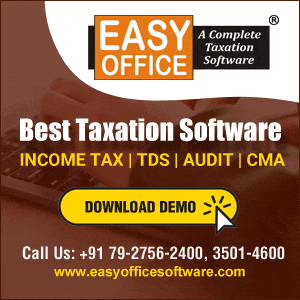



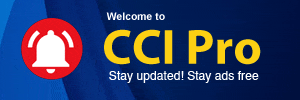
 CAclubindia
CAclubindia