Watch Video - https://youtu.be/thMcqlDZOEk
How to delete your Gmail account
Step 1: Sign in to your Google account using myaccount.google.com. Enter your Gmail account details and click Sign in.
Step 2: Go to account settings and find Account Preferences on the My Accounts page. It is usually on the right side of the page or at the bottom, depending on your device. Click on “Delete your account or services.”
Step 3: choose Delete Products. Google gives you two options – delete a product or delete your entire account. If you just want to get rid of Gmail, click Delete products. You will be asked to re-enter your password and log in.
Step 4: Then Google will show you different accounts in your name. Choose the Gmail account and click on the trash container icon. You will be asked to re-enter a primary email address and your current password.
(Before proceeding, you will receive a final notice that explains what it means to delete your account. If you’re ready to continue, click Delete Gmail.)
Step 5: Open the email of the new account entered. A message is displayed telling you to open an email that was just sent to your new primary email address. Click the “OK, Got it” button at the bottom.
Step 6: Confirm your status. You will receive a confirmation email. Check the details, click the confirmation link, and a page will open asking if you want to confirm that you want to delete your Gmail account.
Step 7: Enter your password and click “Confirm.” Finally, you will see a message confirming that your account has been deleted. The process takes some time and involves clicking multiple pages, but deleting your Gmail account is not difficult at all.
Watch Video - https://youtu.be/thMcqlDZOEk







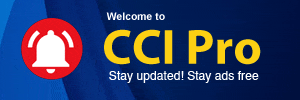
 CAclubindia
CAclubindia
