Excel is extensively used across the globe to store and analyse data. It is also one of the basic job requirements these days.
Excel has numerous shortcut keys which will help you work on your data in a jiffy. In this article let us discuss some of the shortcut keys that will enable you to perform tasks effectively and efficiently.
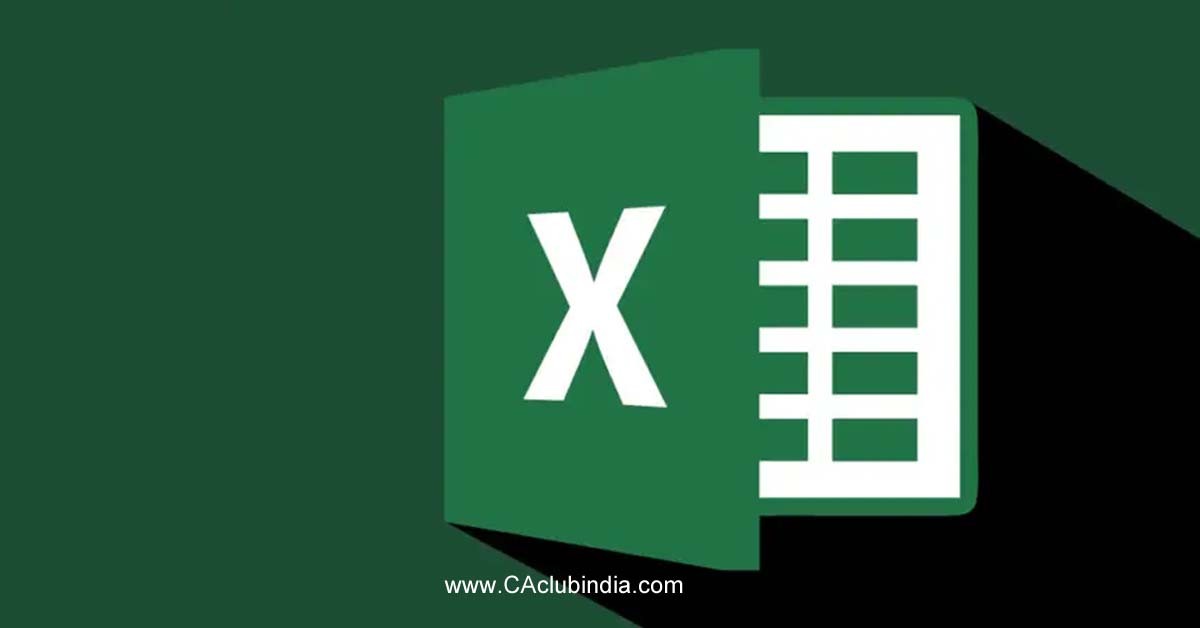
|
Excel Shortcuts Keys |
Excel Shortcut Function |
|
Ctrl+A |
Select all contents of a worksheet. |
|
Ctrl+B |
Bold all cells in the highlighted section. |
|
Ctrl+D |
Fill the Content of the selected cell on top to bottom. CTRL + D (i.e. Ctrl+ Down) |
|
Ctrl+F |
"Search the current sheet. |
|
Ctrl+G |
Go to a certain area. |
|
Ctrl+H |
Find and replace. |
|
Ctrl+I |
Puts italics on all cells in the highlighted section. |
|
Ctrl+K |
Inserts a hyperlink. |
|
Ctrl+P |
Print the current sheet. |
|
Ctrl+R |
Fill Right. |
|
Ctrl+S |
Save the open worksheet. |
|
Ctrl+U |
Underlines all cells in the highlighted section. |
|
Ctrl+V |
Pastes everything copied onto the clipboard. |
|
Ctrl+W |
Closes the current workbook. |
|
Ctrl+X |
Cuts all cells within the highlighted section. |
|
Ctrl+Y |
Repeat the last entry. |
|
Ctrl+Z |
Undo the last action. |
|
Ctrl+1 |
Changes the format of the selected cells. |
|
Ctrl+2 |
Bolds all cells in the highlighted section. |
|
Ctrl+3 |
Puts italics all cells in the highlighted section. |
|
Ctrl+4 |
Underlines all cells in the highlighted section. |
|
Ctrl+5 |
Puts a strikethrough all cells in the highlighted section. |
|
Ctrl+6 |
Shows or hides objects. |
|
Ctrl+7 |
Shows or hides the toolbar. |
|
Ctrl+8 |
Toggles the outline symbols. |
|
Ctrl+9 |
Hides rows. |
|
Ctrl+0 |
Hides columns. |
|
Ctrl+Shift+: |
Enter the current time. |
|
Ctrl+; |
Enter the current date. |
|
Ctrl+` |
Changes between displaying cell values or formulas in the worksheet. |
|
Ctrl+' |
Copies a formula from the cell above. |
|
Ctrl+Shift+" |
Copies value from the cell above. |
|
Ctrl+- |
Deletes the selected column or row. |
|
Ctrl+Shift+= |
Inserts a new column or row. |
|
Ctrl+Shift+~ |
Switches between showing Excel formulas or their values in cells. |
|
Ctrl+Shift+@ |
Applies time formatting. |
|
Ctrl+Shift+! |
Applies comma formatting. |
|
Ctrl+Shift+$ |
Applies currency formatting. |
|
Ctrl+Shift+# |
Applies date formatting. |
|
Ctrl+Shift+% |
Applies percentage formatting. |
|
Ctrl+Shift+^ |
Applies exponential formatting. |
|
Ctrl+Shift+* |
Selects the current region around the active cell. |
|
Ctrl+Shift+& |
Places border around selected cells. |
|
Ctrl+Shift+_ |
Removes a border. |
|
Ctrl++ |
Insert. |
|
Ctrl+- |
Delete. |
|
Ctrl+Shift+( |
Unhide rows. |
|
Ctrl+Shift+) |
Unhide columns. |
|
Ctrl+/ |
Selects the array containing the active cell. |
|
Ctrl+\ |
Selects the cells that have a static value or don’t match the formula in the active cell. |
|
Ctrl+[ |
Selects all cells referenced by formulas in the highlighted section. |
|
Ctrl+] |
Selects cells that contain formulas that reference the active cell. |
|
Ctrl+Shift+{ |
Selects all cells directly or indirectly referenced by formulas in the highlighted section. |
|
Ctrl+Shift+} |
Selects cells that contain formulas that directly or indirectly reference the active cell. |
|
Ctrl+Shift+| |
Selects the cells within a column that don’t match the formula or static value in the active cell. |
|
Ctrl+Enter |
Fills the selected cells with the current entry. |
|
Ctrl+Spacebar |
Selects the entire column. |
|
Ctrl+Shift+Spacebar |
Selects the entire worksheet. |
|
Ctrl+Home |
Move to cell A1. |
|
Ctrl+End |
Move to the last cell on a worksheet. |
|
Ctrl+Tab |
Move between Two or more open Excel files. |
|
Ctrl+Shift+Tab |
Activates the previous workbook. |
|
Ctrl+Shift+A |
Inserts argument names into a formula. |
|
Ctrl+Shift+F |
Open the drop-down menu for fonts. |
|
Ctrl+Shift+F |
Selects all of the cells that contain comments. |
|
Ctrl+Shift+P |
Open the drop-down menu for the point size. |
|
Shift+Insert |
Pastes what is stored on the clipboard. |
|
Shift+pg up |
In a single column, highlight all cells above that which are selected. |
|
Shift+pg dn |
In a single column, highlight all cells above that which are selected. |
|
Shift+Home |
Highlights all text to the left of the cursor. |
|
Shift+End |
Highlights all text to the right of the cursor. |
|
Shift+↑ |
Extends the highlighted area up to one cell. |
|
Shift+↓ |
Extends the highlighted area down one cell. |
|
Shift+← |
Extends the highlighted area left one character. |
|
Shift+→ |
Extends the highlighted area right one character. |
|
Alt+Tab |
Cycles through applications. |
|
Alt+Spacebar |
Open the system menu. |
|
Alt+Backspace |
Undo. |
|
Alt+Enter |
While typing text in a cell, pressing Alt+Enter will move to the next line, allowing for multiple lines of text in one cell. |
|
Alt+= |
It creates a formula to sum all of the above cells. |
|
Alt+' |
Allows formatting on a dialog box. |
|
F1 |
Open the Help menu. |
|
F2 |
Edits the selected cell. |
|
F3 |
After a name has been created, F3 will paste names. |
|
F4 |
Repeat the last action. For example, if you change the color of the text in another cell, pressing F4 will change the text in a cell to the same color. |
|
F5 |
Goes to a specific cell. For example, C6. |
|
F6 |
Move to the next pane. |
|
F7 |
Spell check selected text or document. |
|
F8 |
Enters Extend Mode. |
|
F9 |
Recalculate every workbook. |
|
F10 |
Activates the menu bar. |
|
F11 |
Creates a chart from selected data. |
|
F12 |
Save as. |
|
Shift+F1 |
Opens the "What's This?" window. |
|
Shift+F2 |
It allows the user to edit a cell comment. |
|
Shift+F3 |
Open the Excel formula window. |
|
Shift+F5 |
Bring up a search box. |
|
Shift+F6 |
Move to the previous page. |
|
Shift+F8 |
Add to selection. |
|
Shift+F9 |
Performs calculate function on the active sheet. |
|
Ctrl+F3 |
Open Excel Name Manager. |
|
Ctrl+F4 |
Closes the current Window. |
|
Ctrl+F5 |
Restores window size. |
|
Ctrl+F6 |
Next workbook. |
|
Ctrl+Shift+F6 |
Previous workbook. |
|
Ctrl+F7 |
Move the window. |
|
Ctrl+F8 |
Resize the window. |
|
Ctrl+F9 |
Minimize the current window. |
|
Ctrl+F10 |
Maximize the currently selected window. |
|
Ctrl+F11 |
Inserts a macro sheet. |
|
Ctrl+F12 |
Open a file. |
|
Ctrl+Shift+F3 |
Creates names by using those of either row or column labels. |
|
Ctrl+Shift+F6 |
Moves to the previous worksheet window. |
|
Ctrl+Shift+F12 |
Prints the current worksheet. |
|
Alt+F1 |
Inserts a chart. |
|
Alt+F2 |
Save as. |
|
Alt+F4 |
Exit Excel. |
|
Alt+F8 |
Open the macro dialog box. |
|
Alt+F11 |
Open the Visual Basic editor. |
|
Alt+Shift+F1 |
Creates a new worksheet. |
|
Alt+Shift+F2 |
Saves the current worksheet. |
ONLINE EXCEL COURSE - EXCEL MASTERY PROGRAM BY CACLUBINDIA
Do you want to learn to make your work stand out? Then CAclubindia's Excel Mastery Program is the right fit for you. The unique course structure combined with CA Rishabh Pugalia's education, job experience, training experience, and passion will make this course a journey worth taking.
In this Mastery Program, you will learn those topics and methods which others don't teach. These include:
- Use of complex Lookup Formulas such as OFFSET, INDIRECT in a simplified fashion with multiple application
- Hidden Tricks & Settings – Compare 2 Excel files, Split Text to Rows, Unpivot Columns
- Projects for Finance, and Sales
- Use of Cell Referencing ($) in formulas
- Fill intermittent black cells using Go To special
- The common mistake of Vlookup users
- Using SUMIFS to find the sum of values between two dates
- A hidden trick of COUNTIFS to do VLOOKUP for duplicate values
- A hidden trick of Consolidation using SUM for multiple sheets
- Fuzzy Lookup can do what VLOOKUP can't
- Hide a sheet so that no one can unhide easily?
- Why does a Date in Excel look like a random number?
- Rectify dates format using Text to Columns
- TRIM formula to remove excess spaces in a sentence
- Use SUMIFS & COUNTIFS with 3 criteria
- Basics of Macro etc.
So, what are you waiting for? Take the road towards EXCELlence with CAclubindia now!
Click here to view / enroll the course
Recommended Read:



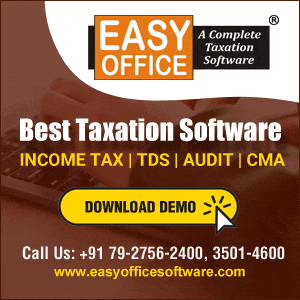



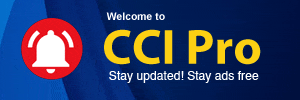
 CAclubindia
CAclubindia
